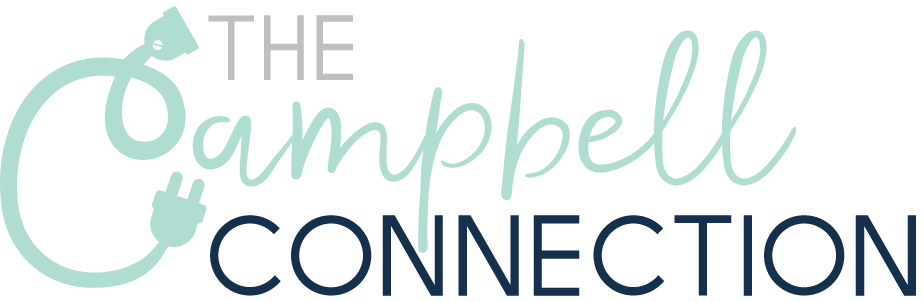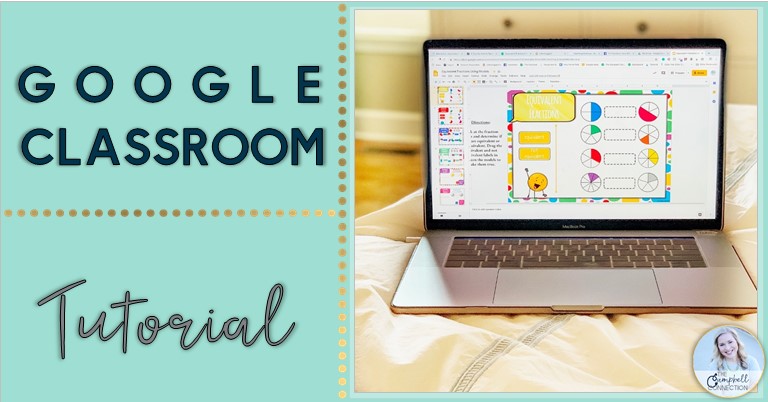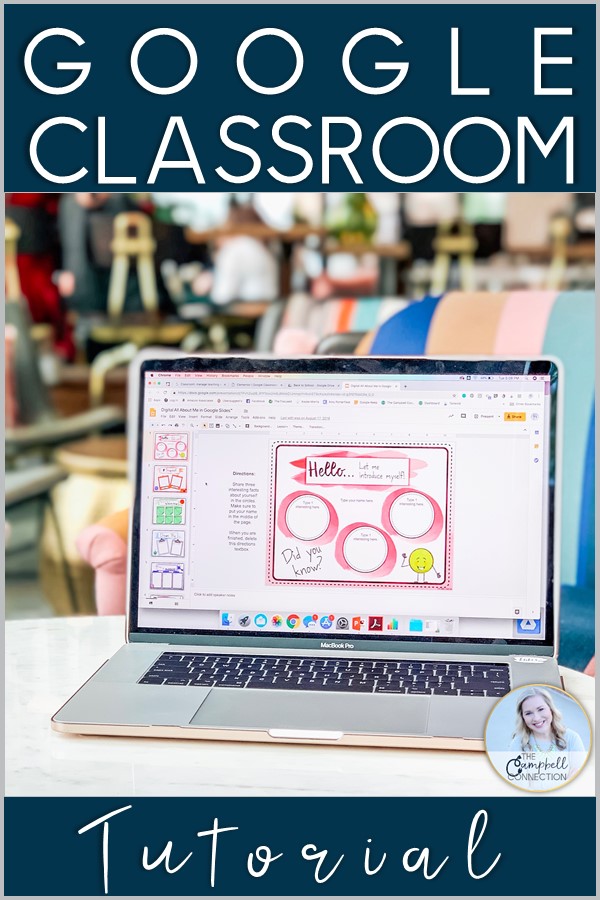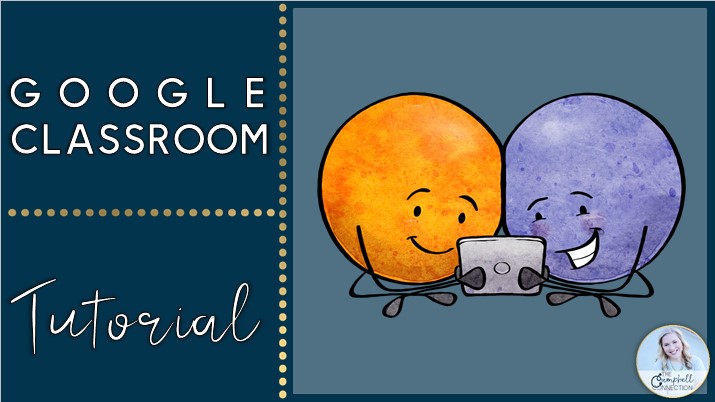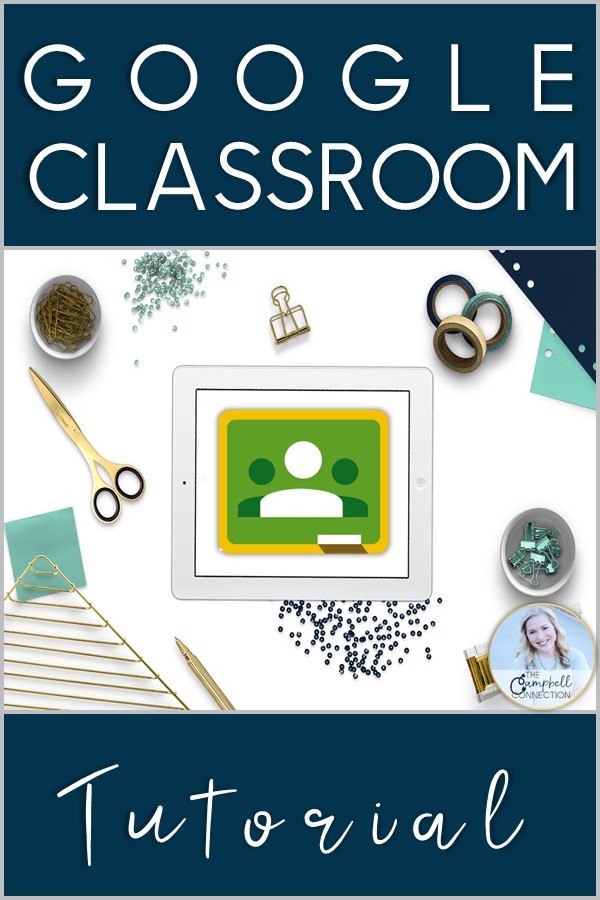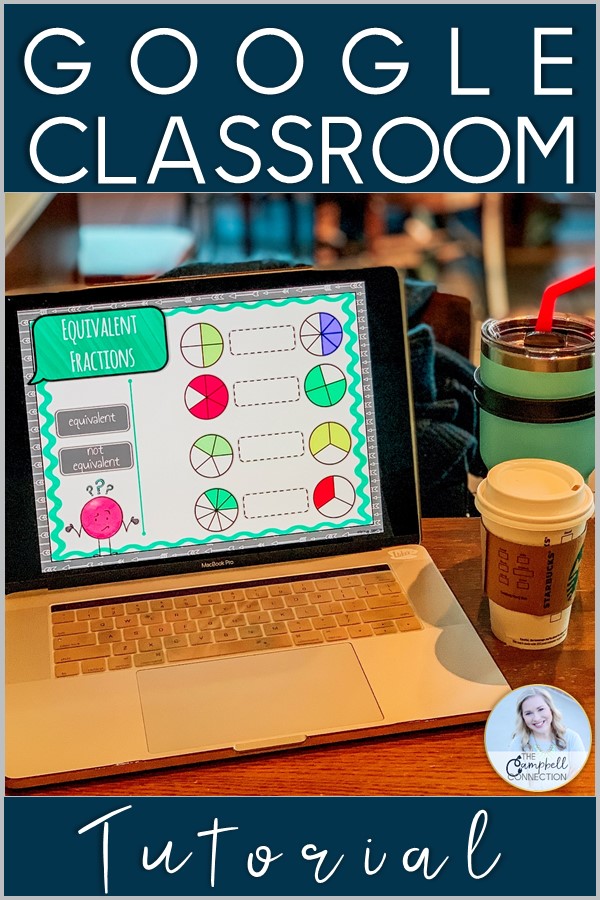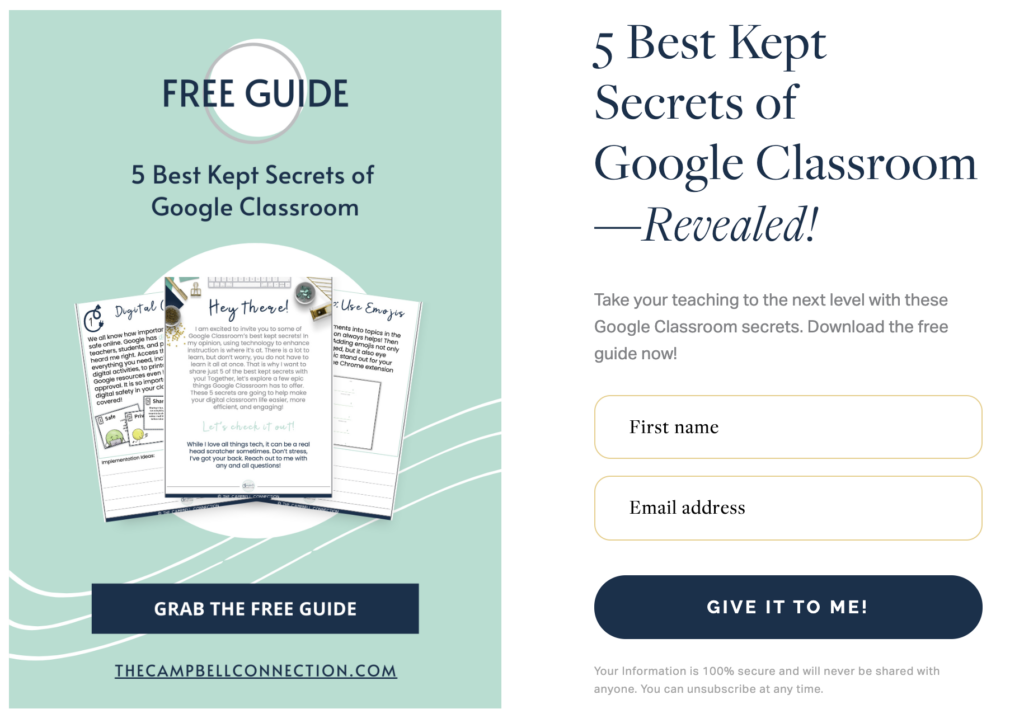Google Classroom Tutorial
Let’s talk all things Google Classroom! This Google Classroom tutorial is not going to be average. I am going to give you all of the tips you need to be successful, and it doesn’t stop there. Technology can be intimidating! I work with teachers every day, and they tell me this. In other words, you are not alone! I want to take the intimidation out of the picture for you with a Google Classroom tutorial for teachers. Now, let me tell you something that will really spark your interest! In addition, I have a variety video Google Classroom tutorials. All I have to do is click here and provide your name and email address. Then check your inbox for step by step videos.
How to use Google Classroom
The first thing I want to tell you is you do not have to do all the things, so take a deep breath and promise me one thing, and only one thing–try something small and work from there. As teachers we often feel that we have to do everything and do it well. Therefore, we are perfectionists, and we can’t help it! In other words, I promise technology will be less intimidating if you take one step at a time. Ok, ok, let’s get to the how to use Google Classroom tutorial part!
Time to Get Set-Up
- Sign in to your Google G Suite Google Classroom account here. You can use a personal account as well, but everything is easier with G Suite. You can also access Google Classroom using the Google waffle. Yum, waffles!
- Time to set up your first class! Find the (+) in the top right corner and create a class. Fill in some basic info, but make sure your class name is something your students will easily recognize.
- Next, invite your students to join your class! You can do this manually under “People”, and you can even add co-teachers as instructors, or you can give your students your class code to join themselves. Using the class code is the way to go! Where is the class code you ask? Under the “Stream” tab you will see the class code, and it is under your class name. Click the little square next to the code to project.
- Finally, now you are ready to post assignments under “Classwork”. The “Stream” is where you can post notes to your students, and where new assignments will appear.
What's My Next Step?
I know that was just the basics, but I have more to come! Click here to read about creating an all about me activity with Google Slides. Leave a comment below or feel free to reach out to me on Instagram or through email! I can’t wait to hear all about your Google Classroom adventures!
Want to learn even more about Google Classroom? Click here to find out the 5 Best Kept Secrets of Google Classroom!