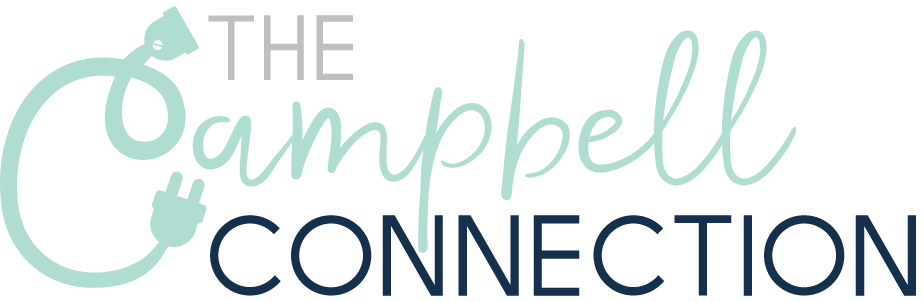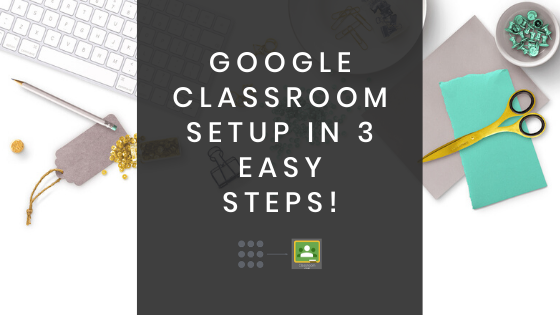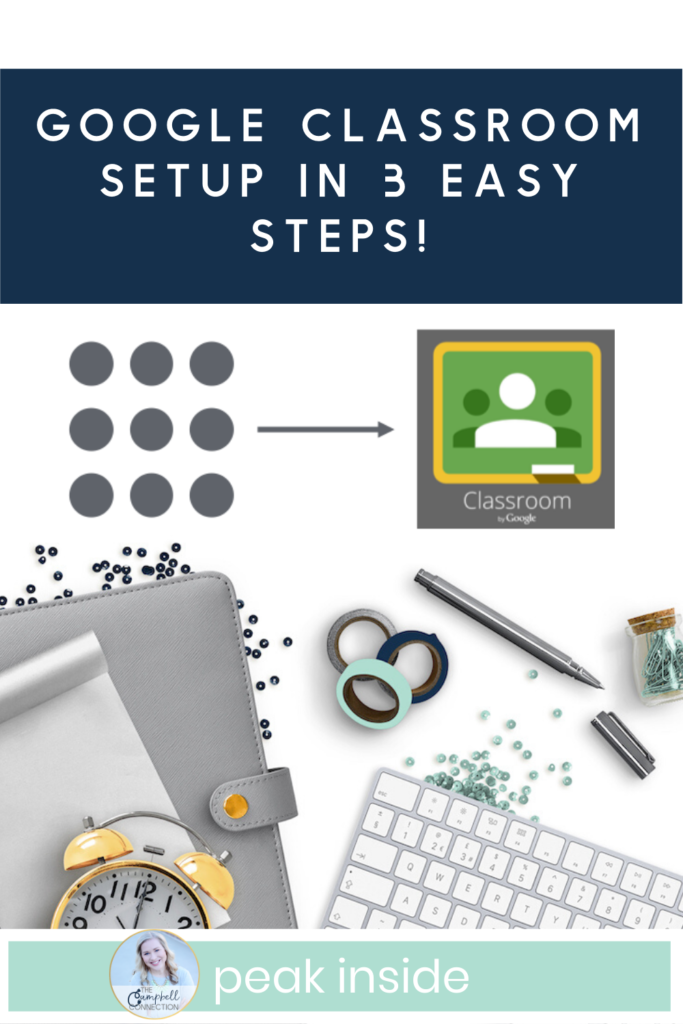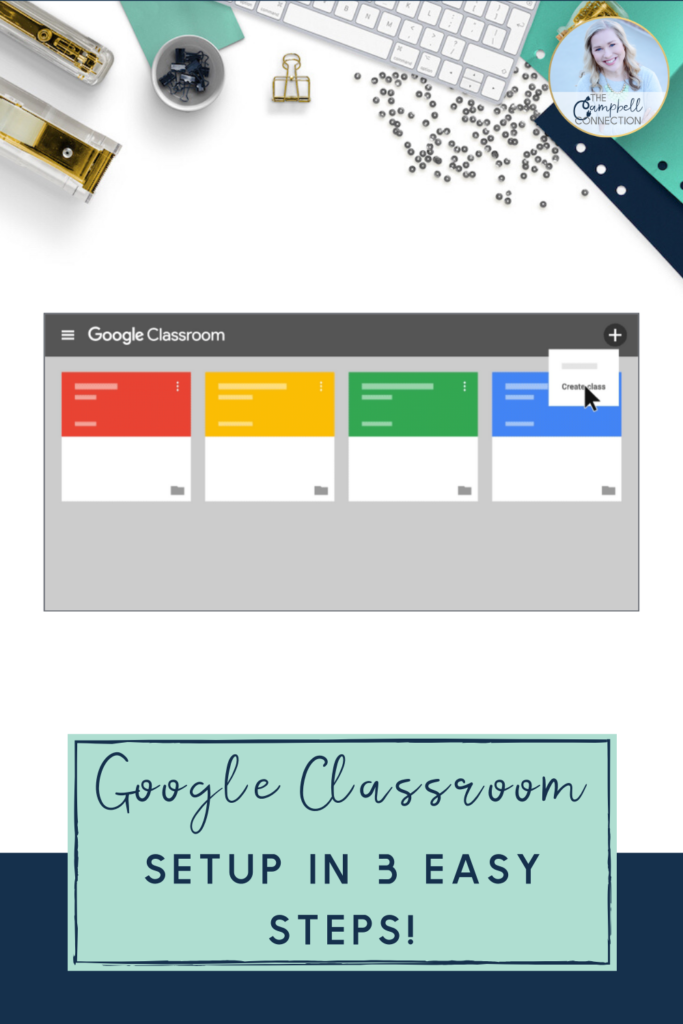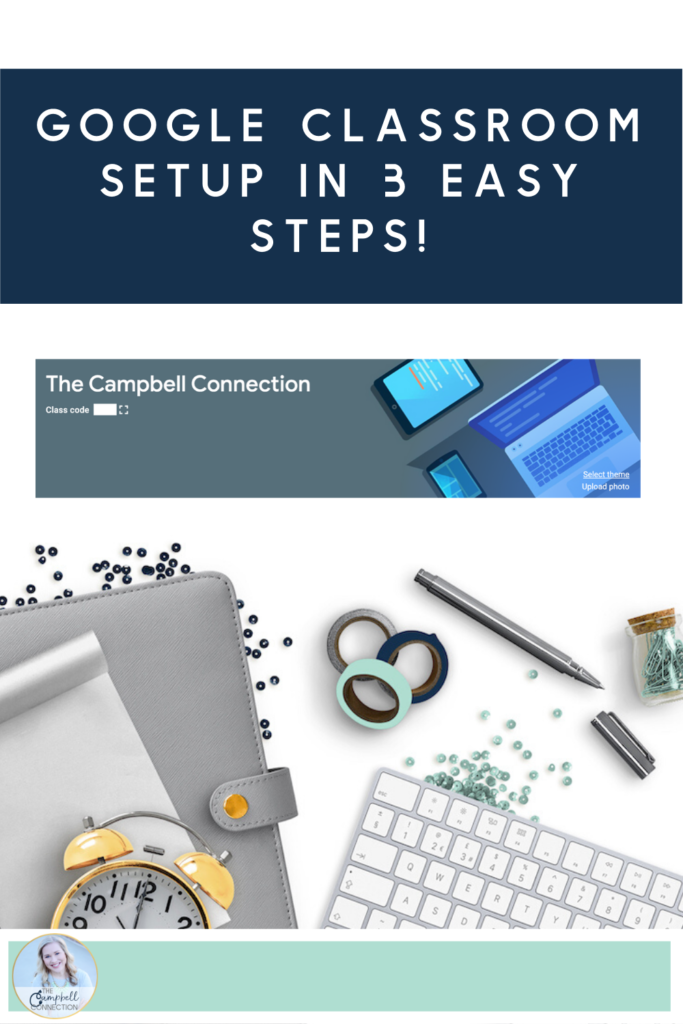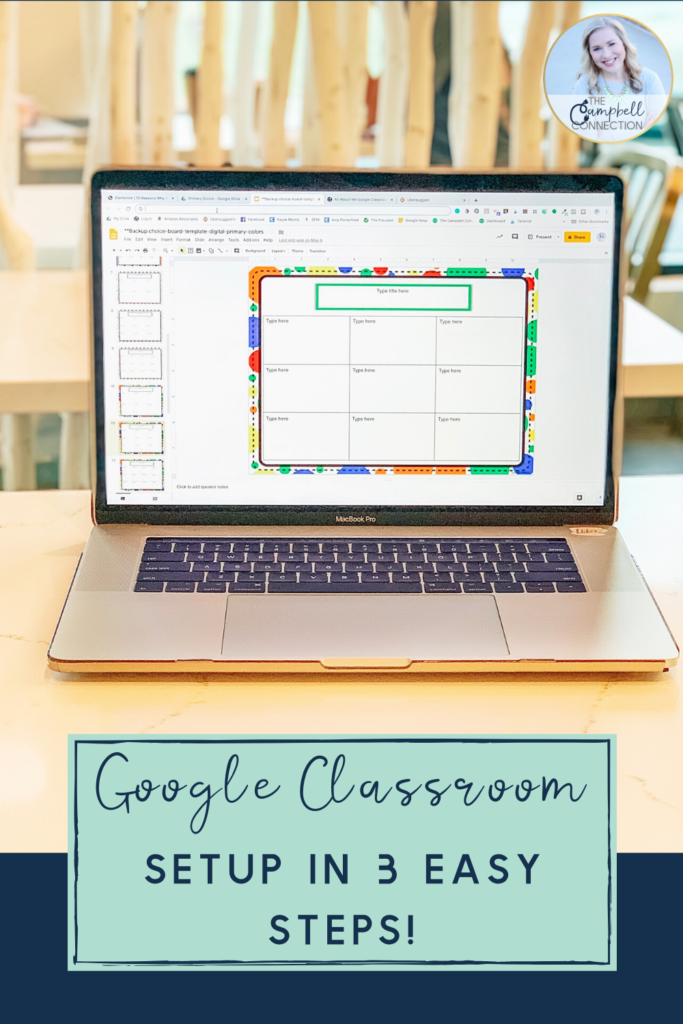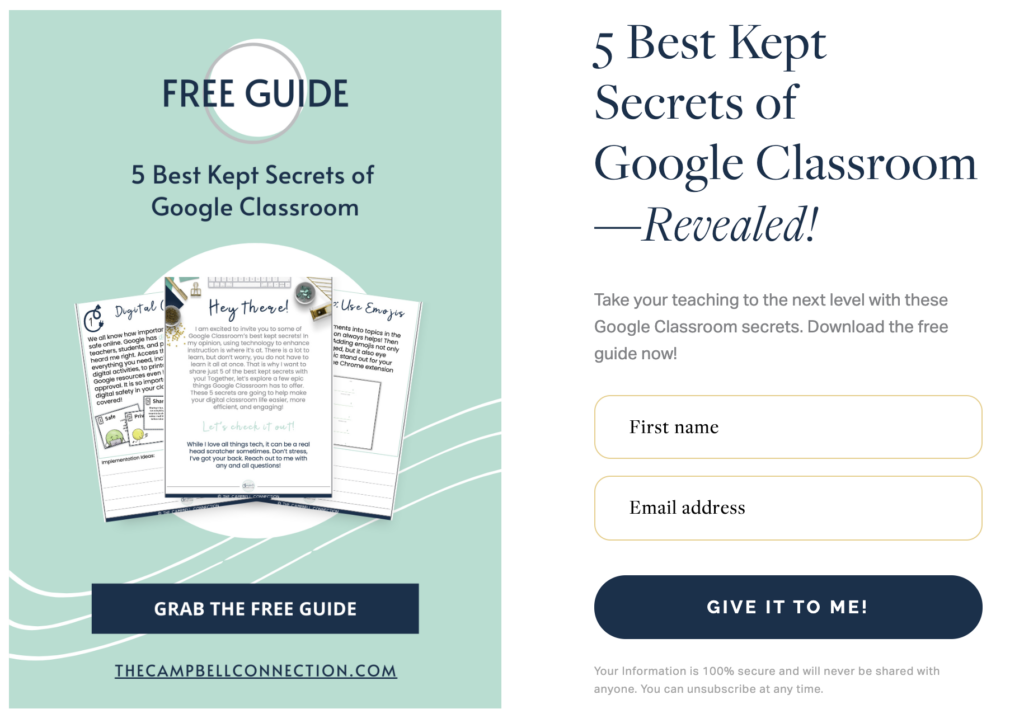Google Classroom Setup
Have you been wondering how to setup Google Classroom? Google Classroom setup is simple and quick. That is one of the many reasons why I have an obsession with it. I’ve already given you my 10 Reasons Why Use Google Classroom. Now let me share my version of Google Classroom setup instructions. I promise it will be the quick and easy to understand version. I want to show you how simple Google Classroom is to setup so you can do what you do best, teach your students! Before we get started you will need one thing. Your G Suite for Education login info.
Where is Google Classroom?
If you want to know how to setup Google Classroom then your first question is probably, where the heck is it? There are two different ways to get to Classroom. The first is to go to classroom.google.com. You will have to use your G Suite for Education account to sign in. The second option is to go to your Google Drive. In the upper right corner next to your initial is what Google calls the “Waffle.” It is a small 3×3 grid. This is where all of your Google Apps are housed. You and your students can access classroom from the Waffle. The Waffle is what I use to get around Google.
Create Google Classroom
Now that you’ve found where Classroom is, let’s actually create your first class! It is so simple, you are going to say, that’s it! See the + in the top right corner of your classroom dashboard? Yep, the tiny one. Go ahead and click on it. You should have two options, “Join class” and “Create class.” As you can probably guess you need to select “Create class.” Then you need to fill out your info for the class. The only thing that is required is the class name. The rest is up to you. Once you click create then your class is created and you are setup! I told you this would be simple!
Digital Learning
Now that your classroom is ready to go you will need to add your students and of course the digital learning you want them to do. Adding students to your Google Classroom is made simple. Every classroom you create has a unique code. Do you see it? Look in your Google Classroom banner under the class name. It is really tiny, but you can make it larger simply by clicking on the square next to it! Your students just need to go to Google Classroom, sign in, and click the + to “Join Class.” Type in the code and they will have access. You can also manually add students under “People,” but who has time for that! I only add students under “People” when I need to add a new student or have just one or two students to add.
Digital Lessons
Those were just the basics. So, what’s next? Now you have to think about what you actually want to teach your students using Google Classroom. Do you want them to learn, produce, collaborate? The possibilities are endless of course. Think about which subject and what type of assignment you want to post! Don’t worry, I will be showing you how to do that too! Subscribe here, so you don’t miss out! I hope you found these 3 easy steps on how to setup a Google Classroom helpful.
Want to learn even more? Click here to find out the 5 Best Kept Secrets of Google Classroom!